Table of Contents
The Canon PowerShot SX20 IS user manual covers introduction, safety precautions, camera parts, shooting modes, image customization, playback, menu functions, custom settings, video recording, troubleshooting, technical specifications, and resources.
Overview of the Canon PowerShot SX20 IS User Manual
The Canon PowerShot SX20 IS user manual provides a comprehensive guide to operating the camera, including its features, shooting modes, and customization options. It covers basic and advanced functions, such as ISO sensitivity, white balance, and video recording. The manual also includes troubleshooting tips and technical specifications, ensuring users can fully utilize the camera’s 12.1 MP sensor, 20x optical zoom, and HD video capabilities. Designed for both beginners and enthusiasts, it offers detailed instructions to enhance photography experiences.
Welcome to the Canon PowerShot SX20 IS, a versatile bridge camera designed for photography enthusiasts. This manual introduces its features, operation, and tips for capturing stunning images effortlessly.
Key Features of the Canon PowerShot SX20 IS
The Canon PowerShot SX20 IS boasts a 12.1-megapixel sensor, 20x wide-angle optical zoom lens, and HD video recording capabilities. It features a 2.5-inch LCD screen, optical image stabilization, and various shooting modes including Auto, Program AE, Aperture Priority, Shutter Priority, Manual, and Custom modes. Additionally, it offers widescreen video recording, ISO sensitivity adjustment, and exposure compensation for enhanced creativity and control over your photography experience.
Target Audience for the Camera
The Canon PowerShot SX20 IS is designed for photography enthusiasts seeking a balance between ease of use and advanced features. It appeals to beginners looking to explore manual controls and professionals needing a compact, versatile camera. The camera’s 20x zoom and HD video capabilities make it ideal for capturing distant subjects and high-quality videos, catering to a wide range of users, from casual shooters to those requiring more creative control in various shooting scenarios.
Safety Precautions and Handling
Always handle the camera with care, avoiding drops and extreme temperatures. Use genuine Canon accessories to prevent damage. Keep the camera dry and avoid touching electrical contacts.
General Safety Tips
Handle the camera with care to avoid damage. Avoid dropping or exposing it to extreme temperatures. Use only genuine Canon accessories to prevent malfunctions. Keep the camera dry and clean, as moisture can damage internal components. Avoid touching electrical contacts to prevent corrosion. Store the camera in a protective case when not in use. Follow all safety guidelines to ensure optimal performance and longevity of your Canon PowerShot SX20 IS.
Proper Handling and Maintenance
Always use genuine Canon accessories to ensure compatibility and prevent damage. Keep the camera dry and clean, using a soft cloth to wipe the lens and exterior. Avoid exposing the camera to extreme temperatures or humidity. Store the camera in a protective case when not in use to prevent scratches. Regularly clean the LCD screen with a microfiber cloth to maintain visibility. For optimal performance, update the firmware periodically and ensure all settings are reset after major updates.
Camera Parts and Controls
The Canon PowerShot SX20 IS features a 20x optical zoom lens, 12.1 MP sensor, and a 2.5-inch LCD screen. Key controls include the mode dial, shutter button, and zoom lever.
External Components Overview
The Canon PowerShot SX20 IS features a 20x optical zoom lens, 12.1 MP sensor, and a 2.5-inch LCD screen. Key external components include the mode dial, shutter button, zoom lever, and flash unit. The camera also has a DIGITAL terminal for connecting to computers and SD/SDHC card slot for storage. Additional features include a self-timer lamp and speaker for playback. These components are designed for intuitive operation and versatility in various shooting scenarios, ensuring ease of use for both beginners and advanced photographers.
Understanding the Mode Dial
The mode dial on the Canon PowerShot SX20 IS allows users to switch between various shooting modes effortlessly. It features options like Auto, P (Program AE), Av (Aperture Priority), Tv (Shutter Priority), M (Manual), and C (Custom) modes. Each mode offers distinct controls, catering to different photography needs. The dial also includes Scene Modes for specific situations, such as portraits or landscapes. This intuitive design enables quick mode changes, enhancing creativity and efficiency during shooting sessions. The mode dial is a key feature for optimizing camera settings to match various photographic scenarios.

Shooting Modes
The Canon PowerShot SX20 IS offers multiple shooting modes, including Auto, Program AE, Aperture Priority, Shutter Priority, Manual, and Custom modes, providing flexibility for various photography scenarios and skill levels. Scene Modes are also available for specific situations like portraits or landscapes, ensuring optimal results in different conditions. These modes empower users to capture high-quality images with ease and precision, catering to both beginners and advanced photographers.
Auto Mode
In Auto Mode, the Canon PowerShot SX20 IS automatically adjusts settings for optimal image capture, making it ideal for beginners or casual shooting. The camera selects the best aperture, shutter speed, and ISO sensitivity based on the scene, ensuring vibrant and well-exposed photos. Focus and exposure compensation are also handled automatically, though users can still adjust settings like flash and self-timer if needed. This mode is perfect for quick, hassle-free photography, delivering consistent results without requiring manual adjustments.
Program AE (P) Mode
In Program AE (P) Mode, the Canon PowerShot SX20 IS automatically sets both aperture and shutter speed for a balanced exposure, while allowing users to adjust settings like ISO, white balance, and exposure compensation. This mode offers flexibility for creative control without manual focus on aperture and shutter speed. It’s ideal for various shooting conditions, providing a middle ground between Auto Mode and more advanced manual modes, making it suitable for photographers who want to enhance their images with minimal complexity.
Aperture Priority (Av) Mode
In Aperture Priority (Av) Mode, you set the aperture value, and the camera automatically adjusts the shutter speed for optimal exposure. This mode is ideal for controlling depth of field, allowing you to blur backgrounds or keep landscapes sharp. Use the control dial to select the desired aperture, with the camera handling shutter speed. It’s perfect for creative control over depth of field while ensuring proper exposure, making it a versatile option for portraits, landscapes, and more complex compositions.
Shutter Priority (Tv) Mode
In Shutter Priority (Tv) Mode, you set the shutter speed, and the camera automatically adjusts the aperture for proper exposure. This mode is ideal for capturing motion, such as freezing fast-moving subjects or creating motion blur. Use the control dial to select the desired shutter speed, ranging from 1/3200 to 15 seconds. It’s perfect for sports, action shots, or artistic effects like blurring water or clouds, giving you control over motion while the camera handles aperture for optimal results.
Manual (M) Mode
In Manual (M) Mode, you have full control over both shutter speed and aperture, allowing for precise adjustments to achieve the desired exposure. This mode is ideal for experienced photographers who want to experiment with creative techniques. Use the control dial to adjust the aperture and shutter speed independently, ensuring the exposure level is balanced. The camera provides an exposure level indicator to guide your settings, making it easier to fine-tune your shots for optimal results in various lighting conditions.
Custom (C) Mode
Custom (C) Mode allows you to save your preferred camera settings for quick access, streamlining your workflow. This mode is ideal for photographers who frequently shoot in specific conditions or styles. You can save settings like ISO sensitivity, white balance, and exposure compensation, ensuring consistency across your shots. Accessing and managing these custom settings is straightforward through the camera’s menu, making it a versatile option for tailored photography experiences. This feature enhances creativity and efficiency, catering to advanced users seeking personalized control.
Scene Modes
Scene Modes on the Canon PowerShot SX20 IS offer pre-configured settings for specific shooting scenarios, such as Portrait, Landscape, Night Scene, Sports, and more. These modes automatically adjust camera settings like aperture, shutter speed, and ISO to optimize image quality for the selected scene. For example, Portrait Mode softens backgrounds to emphasize subjects, while Landscape Mode enhances sharpness and color for scenic views. This feature simplifies photography for users, allowing them to capture stunning images without manual adjustments. It’s ideal for those who want professional results effortlessly.

Image Customization
The Canon PowerShot SX20 IS allows users to adjust ISO sensitivity, set white balance, and apply exposure compensation for tailored image results. These features enable precise control over lighting and color, ensuring optimal photo quality in various conditions. The camera also includes a self-timer for minimizing camera shake during shots. These customization options empower users to enhance their photography skills and achieve desired visual effects effortlessly.
Adjusting ISO Sensitivity
ISO sensitivity on the Canon PowerShot SX20 IS can be adjusted to optimize image quality in various lighting conditions. The camera offers a range of ISO settings, from 80 to 1600, allowing users to balance noise and brightness. Lower ISOs (e.g., 80 or 100) are ideal for bright lighting to minimize noise, while higher ISOs (e.g., 800 or 1600) are better suited for low-light conditions. The Auto ISO feature automatically adjusts sensitivity, but manual control provides creative flexibility. Adjusting ISO ensures sharper, clearer images in diverse environments.
White Balance Settings
The Canon PowerShot SX20 IS offers multiple white balance options to ensure accurate color reproduction. Users can choose from Auto, Daylight, Shade, Tungsten, Fluorescent, and Custom settings. The Auto mode automatically adjusts white balance based on lighting conditions, while manual modes allow precise control. The Custom setting enables users to set white balance using a reference object, ensuring optimal color accuracy in specific environments. This feature is particularly useful for capturing images with natural hues under various lighting scenarios, enhancing overall image quality and visual appeal.
Exposure Compensation
Exposure compensation on the Canon PowerShot SX20 IS allows users to adjust image brightness by +/-2 stops in 1/3-stop increments. This feature is ideal for correcting scenes with challenging lighting, such as backlit subjects or high-contrast environments. By pressing the Exposure Compensation button and using the control dial, users can fine-tune exposures to achieve the desired brightness. This ensures well-balanced images, preserving details in both shadows and highlights, and enhancing overall image quality for professional-looking results.
Using the Self-Timer
The Canon PowerShot SX20 IS self-timer allows a 10-second or 2-second delay before capturing an image. To activate, press the Menu button, navigate to the Shooting Menu, and select Self-Timer. Choose your preferred delay option. Once set, press the shutter button to start the timer. The camera will automatically take the photo after the selected delay, ensuring sharp images without camera shake. This feature is ideal for group photos or minimizing blur when shooting handheld. The countdown lamp on the camera flashes to indicate the timer is active.
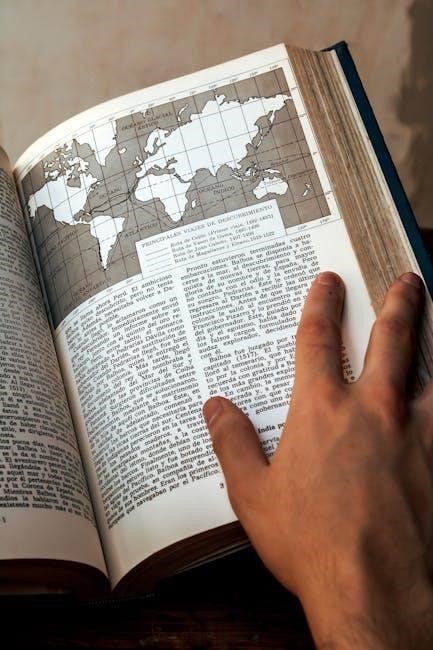
Playback and Editing
The Canon PowerShot SX20 IS allows users to review images on its LCD screen and perform basic editing, such as trimming and resizing photos, directly in-camera.
Reviewing Images
The Canon PowerShot SX20 IS features a 2.5-inch LCD screen for reviewing captured images. Users can navigate through photos using the arrow keys and zoom in/out using the zoom lever. The camera also displays detailed image information, including exposure settings and histograms. Basic editing functions, such as trimming and resizing, can be performed in-camera. Additionally, images can be protected from accidental deletion and organized into folders for easy management.
Basic In-Camera Editing
The Canon PowerShot SX20 IS offers basic in-camera editing options, allowing users to enhance photos without a computer. Features include trimming, resizing, and adjusting brightness, contrast, and color balance. The camera also supports red-eye correction and adding date stamps to images. These tools enable quick adjustments, ensuring photos look their best before sharing or printing.

Menu Functions
The Canon PowerShot SX20 IS menu functions include Shooting and Setup options, allowing users to adjust settings like ISO, white balance, autofocus, and general camera preferences.
Shooting Menu Options
The Shooting Menu on the Canon PowerShot SX20 IS offers various settings to customize your photography experience. Users can adjust ISO sensitivity, ranging from 80 to 1600, to suit different lighting conditions. The White Balance feature allows for precise color accuracy by selecting from options like Auto, Daylight, and Fluorescent. Additionally, the menu provides control over Autofocus modes, enabling options such as Face Detection and Center AF for sharper images. Exposure Compensation is also accessible, letting users fine-tune brightness levels. Furthermore, the Shooting Menu includes Custom White Balance for capturing accurate colors under specific lighting. These features empower photographers to tailor their settings for optimal results in various shooting scenarios, ensuring high-quality images every time. The menu’s intuitive design makes it easy to navigate and adjust settings on the go, enhancing the overall user experience. By leveraging these options, users can unlock the full potential of their camera and achieve professional-grade photography.
Setup Menu Options
The Setup Menu on the Canon PowerShot SX20 IS provides essential tools for personalizing your camera. Options include firmware version updates to ensure your camera has the latest features. Users can also adjust language settings for menu display and set the screen brightness for optimal visibility. Additionally, the menu allows customization of button functions and enables or disables features like beep sounds and auto power down. These settings help tailor the camera to individual preferences, enhancing usability and convenience. The Setup Menu is a crucial part of optimizing your camera’s performance and personalizing its operation to suit your needs.
My Menu Customization
The Canon PowerShot SX20 IS allows users to create a personalized My Menu for quick access to frequently used settings. This feature streamlines workflow by letting you register up to six favorite menu items. Users can easily organize and access their most-used functions, such as ISO sensitivity or white balance, directly from the main menu. This customization enhances efficiency and ensures a more intuitive shooting experience, tailored to individual preferences. It’s a practical tool for optimizing camera operation.

Custom Settings
Custom settings allow users to personalize camera functions, save preferred configurations, and enhance shooting efficiency by tailoring options to individual needs for optimal performance.
Personalizing Camera Settings
The Canon PowerShot SX20 IS allows users to tailor camera settings to their preferences, enhancing creativity and efficiency. Key customization options include adjusting autofocus, metering modes, and ISO sensitivity to suit various shooting scenarios. Users can also save personalized settings for quick access, ensuring consistent results in different conditions. This feature-rich system enables photographers to fine-tune their camera for optimal performance, making it ideal for both casual and advanced users seeking precise control over their imaging experience.
Saving Custom Settings
The Canon PowerShot SX20 IS enables users to save their preferred camera configurations, ensuring quick access to customized settings. This feature allows photographers to store tailored adjustments, such as autofocus, metering modes, and ISO sensitivity, for specific shooting scenarios. Saved settings can be easily retrieved via the menu system, streamlining workflows and enhancing efficiency. This capability is particularly useful for photographers who frequently switch between different styles or conditions, ensuring consistent and optimal results with minimal effort.
Video Recording
The Canon PowerShot SX20 IS supports HD video recording, offering high-quality footage with its 20x optical zoom. It allows users to capture widescreen videos effortlessly, making it ideal for various shooting scenarios.
HD Video Mode
The Canon PowerShot SX20 IS offers HD video recording at 1280×720 pixels, ensuring high-quality footage. It utilizes the H.264 codec for efficient compression. The camera features a mini-HDMI port for easy playback on HDTVs. Optical zoom is available during recording, and the built-in stereo microphone captures clear audio. Users can record up to 4GB or 30 minutes of video per clip. The HD video mode is ideal for capturing detailed, vibrant scenes with smooth motion at 30fps.
Video Settings and Options
The Canon PowerShot SX20 IS provides various video settings for enhanced control. Users can adjust resolution up to 1280×720 pixels and frame rate at 30fps. The camera supports H.264 compression for efficient storage. Additional options include wind filter, video stabilization, and manual focus during recording. The DIGITAL terminal allows for easy file transfer to computers. Proper handling, like grasping the connector sides when disconnecting cables, is recommended. A quick start guide is available for optimal video setup and usage, ensuring high-quality footage capture.
Tips for Better Video Quality
For optimal video quality with the Canon PowerShot SX20 IS, use a tripod to minimize camera shake. Ensure good lighting and avoid excessive zooming. Enable image stabilization and use the self-timer to reduce blur. Clean the lens regularly for clear footage. Properly handle the camera and cables to prevent damage; Refer to the manual for additional settings and techniques to enhance your video recording experience.

Troubleshooting
Check battery levels, memory card compatibility, and ensure the lens is clean. Use a tripod for stability and refer to the manual for error message solutions.
Common Issues and Solutions
Common issues with the Canon PowerShot SX20 IS include low battery life, blurry images, and error messages. To resolve these, ensure the battery is fully charged, clean the lens regularly, and update firmware. For error messages, restart the camera or reset settings. If problems persist, refer to the troubleshooting section in the manual or contact Canon support for assistance. Proper maintenance can prevent many of these issues.
Error Messages and Resolutions
Common error messages on the Canon PowerShot SX20 IS include “Digital Signature Not Found” during software installation and lens or card errors. For the digital signature issue, click “Yes” to proceed. Lens errors may require restarting the camera or cleaning the lens. Card errors often resolve by reformatting or replacing the memory card. If issues persist, refer to the troubleshooting guide in the manual or visit Canon’s official support website for detailed solutions and firmware updates.

Technical Specifications
The Canon PowerShot SX20 IS features a 12.1 MP sensor, 20x optical zoom, and HD video recording. It combines a DSLR-style design with advanced shooting modes for versatile photography.
Camera Specifications
The Canon PowerShot SX20 IS boasts a 12.1-megapixel CCD sensor, delivering high-quality images with a maximum resolution of 4000 x 3000 pixels. It features a 20x optical zoom lens with a focal length range of 5.0-100mm, ensuring versatility in various shooting scenarios. The camera supports HD video recording and offers an ISO sensitivity range of 80-1600. Equipped with a 2.5-inch LCD screen, it provides a clear view for framing and reviewing shots. The SX20 IS also supports SD/SDHC memory cards for storage expansion, making it a robust choice for photography enthusiasts.
Lens and Sensor Details
The Canon PowerShot SX20 IS features a 20x optical zoom lens with a focal length range of 5.0-100mm (35mm equivalent: 28-560mm), enabling wide-angle to super-telephoto shooting. The lens is equipped with Optical Image Stabilizer to reduce camera shake. The camera utilizes a 12.1-megapixel CCD sensor, capturing detailed images with a maximum resolution of 4000 x 3000 pixels. It also supports an ISO range of 80-1600, ensuring optimal performance in various lighting conditions while maintaining image quality.

Resources and Support
Access the Canon PowerShot SX20 IS user manual, drivers, and software on Canon’s official website. Find troubleshooting guides, technical support, and customer service for assistance with your camera;
Downloading the User Manual
The Canon PowerShot SX20 IS user manual is available for free download on Canon’s official website. The manual is provided in PDF format, totaling 179 pages. It includes detailed instructions for camera operation, shooting modes, menu functions, and troubleshooting. To download, visit the Canon support page, select your product, and navigate to the manuals section. The file size is approximately 13.24 MB, ensuring easy access to guides for optimal camera use and maintenance. This resource is essential for mastering the camera’s features and resolving any issues.
Canon Customer Support
Canon offers comprehensive support for the PowerShot SX20 IS through its official website. Users can access drivers, software, firmware, and manuals to ensure their camera is up-to-date. The site also provides technical support resources and troubleshooting guides to address common issues. Additionally, Canon’s customer support team is available to assist with queries, ensuring optimal performance and resolving any problems efficiently. This dedicated support helps users maximize their camera’s potential and maintain its functionality over time.
The Canon PowerShot SX20 IS user manual provides a detailed guide to unlocking the camera’s full potential. With its 20x optical zoom, 12.1 MP sensor, and HD video capabilities, this camera offers versatility for photographers. The manual ensures users understand safety precautions, shooting modes, and customization options. By following the guide, users can master the camera’s features and troubleshooting tips. Canon’s customer support further enhances the experience, making the PowerShot SX20 IS a reliable choice for capturing high-quality images and videos effortlessly.
